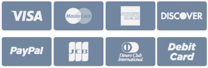Cookies help us deliver our services. By using our services, you agree to our use of cookies.
- Home page
- nopCommerce
- nopCommerce B2B Channel
- Magento
- Hire a nopCommerce developer
- Vendor Management System
- About us
- Contact us
Menu
India Office
- Citytech Software Pvt. Ltd.
Citytech House, 38B Pratapaditya Road,
Kolkata-700026, INDIA - +91 33 24651678
sales@addonworks.com
Dubai Office
- Citytech Software DMCC
Unit 1308, Jumeirah Bay Tower,
Plot No X3, Jumeirah Lake Towers,
PO Box 128151, Dubai, UAE - +971 4 4205486
© 2026 Addonworks. All rights reserved.
Powered by nopCommerce